Teaching RFID cards
Requirement:
Charging approval is activated
The user interface must be open and you must be logged in.
Procedure:
- Select the menu item Access management in the menu Configuration.
- Select [Add card].
- This opens the Add card window.
Add card via UID
- Select [Enter UID].
- Enter the UID and then select [Accept].
Information: You can either find the UID (unique and internal card number) on the top left of the card sheet for the two included RFID cards, or it can be read out using the RFID app on a smartphone. Do not use the serial number printed on the RFID card. - The card has been recognized.
- You can optionally assign a card name for the previously recognized RFID card.
- Click on [Save].
- The RFID has been added to the list of registered RFID cards.
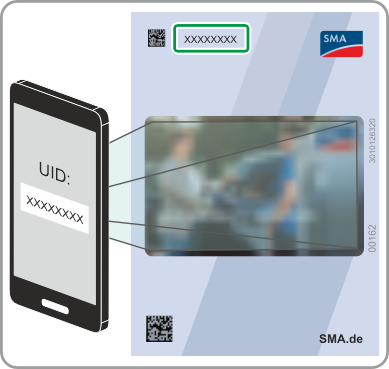
Scanning and adding a card
- Select [Scan card] and start the registration procedure by clicking [Start registration]. You now have two minutes to hold the RFID card to be scanned up to the RFID sensor on the control panel of the device ( > Product Description).
- The card has been recognized.
- You can optionally assign a card name for the previously recognized RFID card.
- Click on [Save].
- The RFID has been added to the list of registered RFID cards.
Also see:
