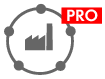Configuring the PV System
|
|
|
|
| Detailed planning |
The settings on the page Configure PV system always refer to the currently selected subproject. A subproject consists of 1 to 6 PV arrays and at least 1 inverter per PV array. In the project types PV system with total power feed-in to grid and with self-consumption option, off-grid system and PV hybrid system, you can add alternatives for each subproject, for example, to compare alternative designs.
The entire system can be configured by a system assistant in terms of PV hybrid systems. If the settings in terms of the profitability, genset configuration and load profile enable the operation of a PV hybrid system, the system assistant appears automatically after you select the page Configure PV system ( > Configuring PV Hybrid Systems with System Assistant).
Section: PV arrays
If necessary, you can define PV modules as a standard ( > Settings). On this page, these modules are configured automatically under PV arrays.
The specification of the roof and assignment of the PV modules can be done by visual planning or manual planning. When you select visual planning, a new window opens ( > Define the building). The following specifications are possible here:
Specifying buildings
Adding possible objects on the roof or terrain that restrict the mounting of PV modules or create shading
Selecting the PV modules used
When planning PV arrays manually, it is not possible to specify objects on the roof or the terrain.
Configuring a subproject
- To change the name of the subproject, click on the [Rename] button on the page Configure PV system, enter the name you want to use and confirm with [OK].
- To add a subproject, click on [+ Add subproject], enter the name you want to use and confirm with [OK].
- The subproject is then added to the drop-down list Subproject.
- To add an alternative, click on [+ Add alternative].
- The alternative is added as a tab.
Configuring PV modules
- On the line of the PV array, click the Manufacturer/PV module field and select the required PV module. Click on the magnifying glass icon to start the search.
- To configure monitoring, disconnection and optimization in the event of shading, select the corresponding options in the dialog box Change the manufacturer and type of PV module.
- To get information on the selected PV module, click on the info symbol.
- Click on Number of PV modules/Peak power and determine the size of the PV array using the number of PV modules or the peak power.
- Click on Orientation/Mounting type and select the required properties.
- To add a further PV array, select [+ Add PV array]. The settings of the existing PV array are copied automatically. Up to 6 PV arrays can be added to the PV system.
- If required, change the settings of the added PV array. You can change the settings for all PV arrays at the same time by enabling the checkbox Change all PV arrays in the relevant dialog box for entering changes.
- To delete a PV array, click on the trash can icon in the row of the PV array. When all PV arrays have been removed, you can switch to visual roof planning.
Section: Inverter design
In this section, you select suitable inverters for the current subproject. There are several options for designing the inverter:
Using design suggestions
Suggestions are calculated for the current PV arrays with the various inverters. If more than 3 PV arrays have been created, the plan includes distributing the PV arrays among several inverters.
Automatic design
A suggestion for optimal use of the PV arrays is calculated. If more than 3 PV arrays have been created, this option is not available for selection.
Manual design
It is possible to manually select the inverters used.
The inverter design can be configured by a system assistant in terms of off-grid systems.
Selecting inverters manually
- Click on [Manual design].
- The dialog box Select an inverter opens.
- To restrict the list of displayed inverters, enable the required checkboxes under Set inverter limits.
- Under Additional inverters, select the row of the required inverter.
- The activated row is displayed in a different color.
- Click on [Adopt inverter].
- The selected inverter is added and displayed under Inverter.
- To add further inverters, click on [Manual design].
- Click on [Yes] if you want to sell unused energy directly to the grid. In doing so, you activate the page Direct selling ( > Direct-Selling Order with SMA SPOT).
- To generate a system proposal for off-grid systems, click on [System assistant] ( > Configuring Off-Grid Systems with System Assistant).
- The proposed inverters are added to the subproject and displayed under Inverter.
Selecting inverters from design suggestions
- To select inverters from design suggestions, have design suggestions displayed ( > Viewing Design Suggestions).
- To restrict the selection of inverters, click on [Inverter filter] and enable the required checkboxes.
- Click on [Design suggestion].
- If more than 3 PV arrays have been selected, the Select PV array dialog box opens. Here you need to choose the PV arrays that will be considered for the design of the first inverter. After that, the Design dialog box opens.
- If a maximum of 3 PV arrays have been selected, the Design dialog box opens.
- If required, change the displacement power factor and the method for calculating design suggestions.
- Click on [Accept changes].
- If the PV system is operated in Germany and provides a DC power of at least 100 kWp, a message appears asking you whether you want to sell unused energy directly to the grid.
- If more than 3 PV arrays have been selected, click on [Design suggestion] again. This automatically calculates a design suggestion for the remaining PV generators.
- Click on [Yes] if you want to sell unused energy directly to the grid. In doing so, you activate the page Direct selling ( > Direct-Selling Order with SMA SPOT).
- To generate a system proposal for off-grid systems, click on [System assistant] ( > Configuring Off-Grid Systems with System Assistant).
- The proposed inverters are added to the subproject and displayed under Inverter.
Calculating automatic design suggestions
- Click on [Automatic design].
- Click on [Yes] if you want to sell unused energy directly to the grid. In doing so, you activate the page Direct selling ( > Direct-Selling Order with SMA SPOT).
- To generate a system proposal for off-grid systems, click on [System assistant] ( > Configuring Off-Grid Systems with System Assistant).
- To generate a system proposal for off-grid systems, click on [System assistant] ( > Configuring Off-Grid Systems with System Assistant).
- The proposed inverters are added to the subproject and displayed under Inverter.
Inverter area
- If notes are displayed, observe the notes and solution suggestions.
- To configure the DC strings, click on the buttons next the inverter icon. If you selected the option Optimization during PV array configuration, the shaded modules can be adjusted. If the DC string design does not fit the planned PV system, the settings are shown in red after leaving the dialog.
- To adjust the displacement power factor and limit the AC active power, click on the corresponding button of the respective inverter.
- If required, check the design under Details.
- To delete an inverter, click on the trash can symbol in the row of the inverter.
- To add a new inverter, click on the [+ Add inverter] button. Now you can select the required inverter.
Section: Device for active power limitation
- To limit active power or define the battery charge time window, you have 2 options: you can either click on [+ Add a device for active power limitation] or on the button with the current device for active power limitation.
- To delete the device for active power limitation, click on the trash can icon.
Section: Next steps
Project type | Next steps | |||
|---|---|---|---|---|
|
|
|
|
|
|
| |||