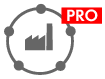Entering Project Data
|
|
|
|
|
Section: Project data
You can add project images to the project data in terms of project documentation. Six images with a maximum of 12 MB can be uploaded in Sunny Design. You can either upload images or take photos during the visual roof planning.
Procedure:
- Enter the required project name in the field Project name.
- Select the current project status from the selection list in the field Project status.
- Enter customer data in the field Customer. A selection list of all customers appears if you enter the field and there are already saved customer data.
- To add a new customer, click on [New customer].
- The dialog Customer data opens ( > Editing Customer Data).
- To edit a selected costumer, click on .
- Click to assign a customer from the customer database.
- Enter parts of the address in the free-text field and click on [Show results].
- Alternatively, it is possible to search the last name, company or location of a customer. To do so, open the relevant field, click the corresponding entry and click [Show results].
- To assign customer data to the project, select customer in the results list. Then click on entry Open customer in the context menu.
- Upload images if required.
- In the section Location of building, select the required location.
- Select [Low voltage] or [Medium voltage].
- If you have selected [Low voltage], select the required grid voltage from the drop-down list Grid voltage of the inverters. You can adjust this entry as required after selecting the inverter.
- If you have selected [Medium voltage]:
- If required, make additional settings under Advanced project data.
Upload images
- Click on [Upload images].
- The dialog box Upload project images opens.
- To select a file, click on [Upload different image].
- In the file selection window, select the required file and click on [Open].
- The image is displayed in the preview.
- To select an image for project documentation, click on the image you want to use and select the option Apply as project image.
- The selected image can be identified by the red frame under Project data.
- If necessary, enter an image title and a caption for the current image in the relevant fields.
- To crop the image, click on [Edit image].
- Change the cropped image using the gripping points and click on [Accept changes].
- To delete an image, select the respective image and click on [Delete image].
- Select [Accept changes].
Configuring systems with medium voltage
- Depending on which inverters you wish to use in the PV system, select either Decentralized inverters or Central inverters under System type.
- Enter the required medium voltage in the field Medium voltage.
- If you have selected the Decentralized inverters option, select the required output voltage of the inverters from the Inverter grid connection drop-down list.
- If required, enable the checkbox Carry out optimized reactive power adjustment with Integrated Plant Control.
Only in case of quick planning: Load profile section
- Under Load profile type, select the required option. You can only select the option Own load profile if you have already created an own load profile ( > Own Load Profiles).
- Select the required load profile from the drop-down list Load profile. You find a description of the selected load profile in the field Description.
- If required, adjust the setting in the field Annual energy consumption.
Section: Advanced project data
In this section you can make further settings if required. There are some default settings in this area already in accordance with your settings under Project data. Depending on the selected project, you can also provide details on: grid connection, electrical connection in termins of off-grid systems and specifications laid down in legislation and standards.
Procedure:
- Click on [Edit] in the required area and adjust the settings.
- Click on [Edit] under Location settings if you want to sell energy directly to the grid in terms of PV systems in Germany with an installed power of at least 100 kWp.
- Enable the option Take offer for integrated direct marketing (SMA SPOT) into account. In doing so, you activate the page Direct selling ( > Direct-Selling Order with SMA SPOT).
Section: Next steps
Project type | Next steps | ||
|---|---|---|---|
|
| ||
|
| ||
|
|
| |
|
| ||